Making a Backup
Always make a backup of the Windows Registry before you modify any settings. You can backup the entire Registry by copying System.dat and User.dat or by exporting a single portion of the Registry using REGEDIT.
Back to the top
Back up by Exporting a Portion of the Registry
1. Click the Start button, click Run, and type REGEDIT. Click OK.
2. In the Registry Editor, select the key you want to back up.
3. From the Registry menu, choose Export Registry File.
4. In the Save In list, select the folder where you want to save the backup.
5. In the File Name box, type a name for your backup file, such as "Options" or "Backup."
6. In the Export Range box, be sure that "Selected branch" is selected.
7. Click Save. The file is saved with a .reg extension.
How to Modify Registry Entries
If you are modifying settings for Word for Windows 95, use the RegOptions macro to modify Word-related Registry entries. To modify settings for other programs, use the following steps to make changes in the Registry itself:
1. Start RegEdit and export the key you want to modify by following the steps in the "Backup By Exporting a Portion of the Registry" section above.
2. Select the entry you want to modify.
3. Right-click on the entry and select Modify.
4. In the "Value data" box, make the change.
NOTE: if you are changing a path, verify that is correct before you change the Registry.
5. Click OK.
6. Exit Registry Editor.
To Remove a Registry Entry
1. Start RegEdit and export the key you want to modify by following the steps in the "Backup By Exporting a Portion of the Registry" section above.
2. Select the key you want to remove.
3. Press the delete key or click the right mouse button and click Delete.
4. Exit Registry Editor.
Locate All References to a Specific Word or Filename
1. Start RegEdit and export the key you want to modify by following the steps in the "Backup By Exporting a Portion of the Registry" section above.
2. On the Edit menu, click Find.
3. In the Find What box, type the word or filename you are looking for.
4. Click Find Next.
5. Registry Editor finds the first instance of this word. To find the next instance, press F3.
APPLIES TO
* Microsoft Windows 95
* Microsoft Office 95 Standard Edition
* Microsoft Office 97 Standard Edition
* Microsoft Office 2000 Premium Edition
* Microsoft Office 2000 Professional Edition
* Microsoft Office 2000 Standard Edition
* Microsoft Office 2000 Small Business Edition
* Microsoft Office 2000 Developer Edition
* Microsoft Access 2000 Standard Edition
* Microsoft Excel 2000 Standard Edition
* Microsoft FrontPage 2000 Standard Edition
* Microsoft Outlook 2000 Standard Edition
* Microsoft PowerPoint 2000 Standard Edition
* Microsoft Word 2000 Standard Edition
How to Modify the Windows Registry
Label:
Tips trik
Langganan:
Posting Komentar (Atom)




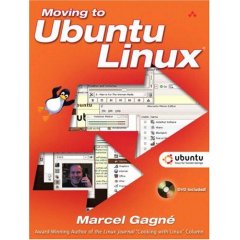

 Free Download Windows Blind v6.1
Free Download Windows Blind v6.1 Free Download Original Windows XP Professional SP 2 Gold Reloaded Edition 2008
Free Download Original Windows XP Professional SP 2 Gold Reloaded Edition 2008 Free Download Windows Xp Sp 3
Free Download Windows Xp Sp 3 Free Download Windows Tiny Xp
Free Download Windows Tiny Xp















Comments :
Posting Komentar
Give your comment to us