This tutorial has been updated to work with the new version of Windows Live Messenger (Build 14.0.8050.1202).
As i always do with my unattended installations, i try to modify every installer i can to fit my needs.
With Windows Live Messenger 9, this time i wrote a little tutorial in case you want to modify it to include patched files and to fit your particular needs.
Some readers are reporting errors viewing this post with IE. Please view it with Firefox while i figure out what’s going on. Thanks.
Windows Live Messenger 9 Beta needs additional components to work, not just the main MSI installer. To get these components, download the web or full installer from http://www.ajuaonline.com/2008/10/10/windows-live-wave-3-full-installers/ and install just messenger.
You can download two required tables and the PDF version of this tutorial here.
Now, go to folder options in explorer and disable hiding system files. You will find the required components in this path: Program Files\Common Files\Windows Live\.cache
Grab the following and copy it to another location:
- crt.msi
- Contacts.msi
- Messenger.msi
- wllogin.msi
- RichUpload.msi
- wlc.msi (optional, this is for Windows Live Call application)
This will be the order in which you will install them.
For Windows Live Messenger MSI, we need to edit the installer to be able to make an Administrative Install Point (AIP)(you need to make one to use patched files).
- Open the MSI in Orca and add the following tables (located in the ZIP archive):
AdminExecuteSequence
AdvtExecuteSequence
- In the Feature table change the attribute from 24 to 16
- You can change some values in the Property table:
ALLUSERS from 1 to 2 if you want to install it for all users.
The following rows needs to be created in the Property table because they don’t exist.
Property Value
ADDBHO No-AddBHO
ADDLINKS AddLinks
SETHOMEPAGE No-SetMyHomePage
ALLOWRHAPSODY No-AllowRhapsody
Now you can use this modified installer along with all the components mentioned above.
If you want to include patched files, make and AIP by using this command in the run box:
msiexec /a filename.msi TARGETDIR=c:\temp /qb (the TARGETDIR folder must exist)
Overwrite the original files with the patched ones taking note that the file msidcrl40.dll is under PFiles\Windows Live\Messenger\SDKComponents\PPCRL and not in the Messenger root folder.
To install the AIP just run wlm.msi /qb /norestart.
I have made switchless installers that include the modifications I talked about before for the required components and messenger (English and Spanish).
Note: You need to install WLM9 Beta Requisites Switchless for Messenger to work.
If you want, you can use them to replace your patched files as well, just extract the messenger installer to a folder using 7-Zip or WinRAR and replace the patched files.
You download them in the Custom Installers page.
Microsoft Orca installer can be downloaded from there as well.
How to Modify Windows Live Messenger 9 Using Mirosoft Orca
Label:
Tips trik
Langganan:
Posting Komentar (Atom)




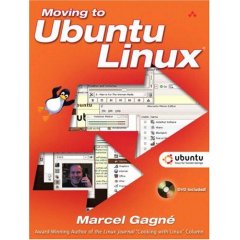

 Free Download Windows Blind v6.1
Free Download Windows Blind v6.1 Free Download Original Windows XP Professional SP 2 Gold Reloaded Edition 2008
Free Download Original Windows XP Professional SP 2 Gold Reloaded Edition 2008 Free Download Windows Xp Sp 3
Free Download Windows Xp Sp 3 Free Download Windows Tiny Xp
Free Download Windows Tiny Xp















Comments :
Posting Komentar
Give your comment to us