This article describes how to modify a scheduled task in Windows XP. After you create a scheduled task in Windows XP, you can modify the task's settings, stop or pause the task, or remove the task from the schedule.
Opening scheduled tasks to modify them
To modify a scheduled task, click Start, click All Programs, point to Accessories, point to System Tools, and then click Scheduled Tasks. The Scheduled Tasks window opens so that you can modify the settings.
Changing settings for scheduled tasks
To change the settings for a task, right-click the task you want to modify, click Properties, and then use either or both of the following methods:
* To change the schedule for the task, click the Schedule tab.
* To customize the settings for the task, such as the maximum run time, idle time requirements, and power management options, click the Settings tab.
After you change the scheduled task, the task temporarily stops. To restart the task, follow these steps:
1. Click Start, click Control panel, and then click Scheduled Tasks.
2. Right-click the scheduled task, and then click Rename.
3. Right-click the renamed task, and then click Run.
Stopping and pausing scheduled tasks
If you are about to perform an important task on your computer, such as installing software, changing system configuration options, or performing any task that involves restarting the computer, you probably do not want a task to run while you are performing the task. If a task is already running, and you do not want to wait for it to finish, you can stop it. You can also pause all tasks, to make sure that no tasks start while you accomplish your task.
* To stop a running task, right-click the task in the Scheduled Tasks window, and then click End Task. It may take a moment or two for the task to stop. To restart the task, right-click the task and then click Run.
* To pause the task scheduler so that no tasks run until you want them to, click Pause Task Scheduler on the Advanced menu. To permit tasks to run again, click Continue Task Scheduler on the Advanced menu.
NOTE: If you click Pause, the task will run at its next scheduled time.
Removing scheduled tasks
You can remove a task from the task scheduler permanently or temporarily.
* To delete a task, right-click the task in the Scheduled Tasks window, and then click Delete.
* To prevent a task from running until you decide to let it run again, right-click the task in the Scheduled Tasks window, and then click Properties. On the General tab, clear the Enabled check box. Select the check box again to enable the task when you are ready to let the task scheduler run it again.
How to modify scheduled tasks in Windows XP
Label:
Tips trik
Langganan:
Posting Komentar (Atom)




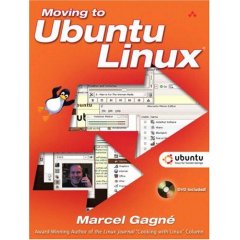

 Free Download Windows Blind v6.1
Free Download Windows Blind v6.1 Free Download Original Windows XP Professional SP 2 Gold Reloaded Edition 2008
Free Download Original Windows XP Professional SP 2 Gold Reloaded Edition 2008 Free Download Windows Xp Sp 3
Free Download Windows Xp Sp 3 Free Download Windows Tiny Xp
Free Download Windows Tiny Xp















Comments :
Posting Komentar
Give your comment to us